A Complete PyGTK CD Ripper Tutorial
Most tutorials on GTK, create partial UIs, and thus leave the reader to connect the rest by himself. Some others create an almost complete application, but usually, this application is useless. This tutorial, will lead (eventually, I hope...) to a functional application, that rips CD and converts them to MP3 using cdparanoia and lame. In addition to writing this tutorial in blog posts with code, the code will be highly verbose and commented thoroughly.
First, a statement of destination: My goal is to produces a functional PyGTK clone of asunder, a full blown GTK CD Ripper and converter. The goal is not to rewrite the software in Python, rather to Develop a full tutorial, and document the steps leading to a complete application, with the right and wrong decisions, exposed and open for discussion.
For the beginning, here is what out first GTK Window should look like:
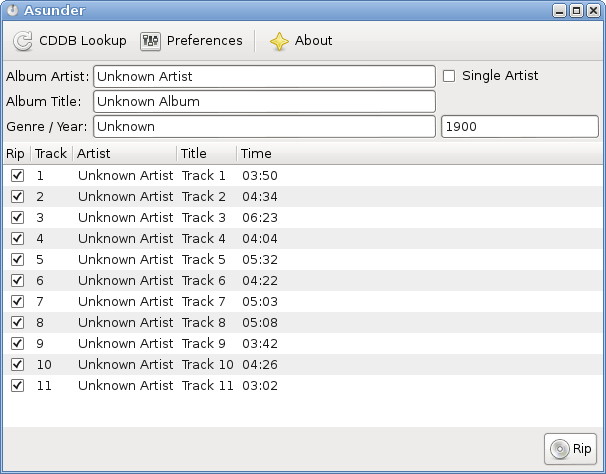
#!/usr/bin/env python
"""
punder.py - part one:
creating a very very basic UI. A tool bar with Four buttons.
2 of the buttones contain icons and text, and two buttons contain
just icons.
"""
import gtk
class PunderUI():
"""
Initial class to draw the first toolbar.
"""
def __init__(self):
"""
create the gui using GTK Window, and Toolbar.
"""
window = gtk.Window()
window.set_default_size(500, -1)
toolbar = gtk.Toolbar()
# bad naming convention
button1 = gtk.ToolButton()
button1 = gtk.ToolButton(gtk.STOCK_REFRESH)
button1.set_label("CDDB")
button1.set_is_important(True)
button2 = gtk.ToolButton(gtk.STOCK_PREFERENCES)
button2.set_is_important(True)
separator1 = gtk.SeparatorToolItem()
# more verbose ... hard to type, but nothing that
# a decent IDE can not cope with.
# give your items clear name, which indicate
# their roles
button_about = gtk.ToolButton(gtk.STOCK_ABOUT)
# if you set a button to not important, it's text label
# will not be shown!
# unlike button2.set_is_important(True)
button_about.set_is_important(False)
window.connect("destroy", lambda w: gtk.main_quit())
window.add(toolbar)
toolbar.insert(button1, 0)
toolbar.insert(button2, 1)
toolbar.insert(separator1, 2)
toolbar.insert(button_about, 3)
# launch the window.
window.show_all()
PunderUI()
gtk.main()
If you run this code with python punder.py you will see the following
window:

Making a button do something
Now we have a simple toolbar with 3 buttons that don't do anything. In order to make a button do something we need to call the Gobject method connect. We call this method with a callback function and a signal.
It makes sense that when pressing the about button an about dialog will pop up, so here is the right code:
button_about.connect("clicked", self.help_dialog)
Now, we still have not defined the help_dialog method, so pressing that
button will result in an error. Here is the right handler function:
def help_dialog(self, widget):
"""
create a GTK help dialog upon button click and destroy it when pressing the
close button
"""
self.about = gtk.AboutDialog()
sometext=gtk.Label('This is just the beggining.\nWill Get back to later.')
self.about.vbox.pack_start(sometext)
self.about.show_all()
result = self.about.run()
# adding this will cause the about dialog to close when we
# press the button 'Close'.
self.about.hide()
All together our PunderUI class looks like that:
class PunderUI():
"""
Initial class to draw the first toolbar.
"""
def help_dialog(self, widget):
"""
create a GTK help dialog upon button click and destroy it when pressing the
close button
"""
self.about = gtk.AboutDialog()
sometext=gtk.Label('This is just the beggining.\nWill Get back to later.')
self.about.vbox.pack_start(sometext)
self.about.show_all()
result = self.about.run()
# adding this will cause the about dialog to close when we
# press the button 'Close'.
self.about.hide()
def __init__(self):
"""
create the gui using GTK Window, and Toolbar.
"""
window = gtk.Window()
window.set_default_size(500, -1)
toolbar = gtk.Toolbar()
# bad naming convention
button1 = gtk.ToolButton()
button1 = gtk.ToolButton(gtk.STOCK_REFRESH)
button1.set_label("CDDB")
button1.set_is_important(True)
button2 = gtk.ToolButton(gtk.STOCK_PREFERENCES)
button2.set_is_important(True)
separator1 = gtk.SeparatorToolItem()
# more verbose ... hard to type, but nothing that
# a decent IDE can not cope with.
# give your items clear name, which indicate
# their roles
#button_help = gtk.ToolButton(gtk.STOCK_HELP)
#button_help.set_is_important(True)
button_about = gtk.ToolButton(gtk.STOCK_ABOUT)
# if you set a button to not important, it's text label
# will not be shown!
# unlike button2.set_is_important(True)
button_about.set_is_important(False)
# with .connect we make a button do something
# in this case, the event clicked will trigger
# the class method rundialog
# gtk.Button is inherited from the class gobject
# hence it contains also the method connect, which
# takes by default 2 arguments:
# def connect(detailed_signal, handler, ...)
# see more info the [method documentation][doc1]
button_about.connect("clicked", self.help_dialog)
window.connect("destroy", lambda w: gtk.main_quit())
window.add(toolbar)
toolbar.insert(button1, 0)
toolbar.insert(button2, 1)
toolbar.insert(separator1, 2)
toolbar.insert(button_about, 3)
window.show_all()
And pressing the About button will show the following dialog:
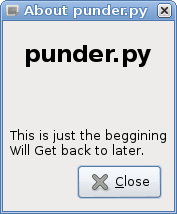
Packing more widgets
Until now the window created is pretty poor. By using packing it is possible to add more elements to user interface. Packing is done, this by defining a container box:
vbox = gtk.VBox()
And adding it to the Window:
window.add(vbox)
Now a child widget can be added to vbox, for example, the toolbar
created earlier, can be drawn inside vbox, instead directly in the
window.
#window.add(toolbar)
vbox.pack_start(toolbar, False)
To test how a user interface looks like, it is possible to define
simple place holders and also pack them into vbox:
# add some more stuff to vbox
album_info = gtk.Label('A place holder for Album info')
vbox.pack_start(album_info)
track_list = gtk.Label('A place holder for track_list')
vbox.pack_start(track_list)
The full PunderUI class will result in the following window:

The full code, for this part of the tutorial can be found
in the github repository under the tag endpart1. The next
part, will demonstrate how to create a gtk.TreeView() to populate
the list of songs. Naturally, it will need to demonstrate how to populate
the text in the boxes, retrieved from a process that reads the CD-ROM.
Stay tuned!

Share this post: